If you’re a twitter, by now you might be annoyed of unwanted promoted Tweets on your twitter app or feed.
In this post, I’ll discuss four different methods on how you can easily block promotional tweets or sponsored Tweets o Twitter app for iPhone and iPad or any phone.
Page Contents
What are Promoted or Sponsored Tweets?
Promoted tweets are paid advertisement tweets. Though it’s not possible to block all ads in the official Twitter app, you can block accounts that promote tweet, hide specific individual tweets, as well as opt out of personalized ads.
Read also: Opera News App:This Newly Launched Software Can Save 80% Data Usage
Opting-out of personalized ads won’t remove ads from Twitter, but it will prevent Twitter from collecting data to target you with personalized ads. The only way to block all Twitter ads is to use a third-party app that doesn’t contain ads—but most of those apps are premium.
Ways of Hiding/Blocking Promotional Tweets
Method One: Hide Individual Promoted Tweets
- Launch your Twitter app. It’s the light-blue app with a white bird.
- Log in with your email, phone number, or username and password, if you aren’t logged in automatically.
- Tap on the tweet. It’s located in the top-right corner of the tweet. Promoted tweets have a “Promoted” tag at the bottom.
- Tap I don’t like this ad at the top of the list. This will remove the tweet from your timeline. Information will be sent to Twitter that will help them target you with better ads.
- Tap Undo immediately to unhide the ad.
Method Two: Block Promoted Twitter Accounts
- Launch your Twitter. It’s the light-blue app with a white bird.
- Log in with your email, phone number, or username and password, if you aren’t logged in automatically.
- Tap on the tweet. It’s located in the top-right corner of the tweet. Promoted tweets have a “Promoted” tag at the bottom.
- Tap Block @account. Instead of “account”, this will display the twitter account of the company or individual that promoted the tweet. This will open a pop-up window asking you to confirm.
- Tap Block to confirm. Blocked accounts will not be able to follow or message you and their tweets and ads will not appear in your timeline again.
- Undo in the bar at the bottom to immediate unblock the Twitter account.
- You can always unblock a Twitter account later at any time.
Read also: Sony Launches 3 New Xperia Versions: Checkout The Specifications and Photos
Method Three: Opt-Out of Personalized Ads
- Launch your Twitter. It’s the light-blue app with a white bird.
- Log in with your email, phone number, or username and password, if you aren’t logged in automatically.
- Tap your profile image. It’s located in the top-left corner.
- Tap Settings and Privacy . It’s near the bottom, above the “Help Center” option.
- Tap Privacy and safety . It’s the second option from the top, below “Account”.
- Scroll down and tap “Personalization and data”. It’s at the very bottom of the page.
- Tap the switch for “Personalized ads” to the ‘OFF’ position. The switch will turn white when it’s in the off position.
- Alternatively, you can turn off Personalization and data at the top to disable all data sharing and personalization.
Method Four: Use a Third-Party Twitter App
- Open the App Store. It’s the blue app with a white “A” on it usually found on your home screen.
- Tap Search. It’s the magnifying glass icon at the bottom-right of the screen. This opens the search page.
- Type twitter into the search bar and press Search. It’s the gray search bar at the top of the screen. This will return a list of apps that are related to Twitter.
- Scroll down past the official Twitter app. The first few results are the official Twitter app, the Twitter company profile, and Periscope, which is a live video app owned by Twitter. Scroll past these to see some of the alternative options available.

Search for an alternative app. Tap on any of the third-party Twitter apps to view their features. Many of the apps that don’t contain ads, like Tweetbot, Tweetcaster, cost money but offer really useful features not found in the official Twitter app.
Many of the free apps, like Twitterrific, don’t charge for the app but offer an option to remove ads for a one-time fee.
Consider the star rating of each app as well as the number of reviews listed just below the app’s title.
Tap Get or the app’s price. This will start the download or ask you to verify your purchase with a fingerprint or passcode.
After the app has finished installing, tap Open to launch the app.
Sign in with your Twitter account. Follow the prompts and sign in with your email, phone number, or username and password. Then press Authorize App. You will be signed in to your Twitter account in the new app.
Tap the checkbox for Remember Me before you log in if you want the app to keep you signed in.
Read also: 65+ Most Profitable Blogging Niches
Wrapping Up
These are the ways in which you easily remove, hide, restrict sponsored Tweets or posts from showing on your twitter feed or home.
How do you benefit from this post? Please share your experience with us using the comment section below.

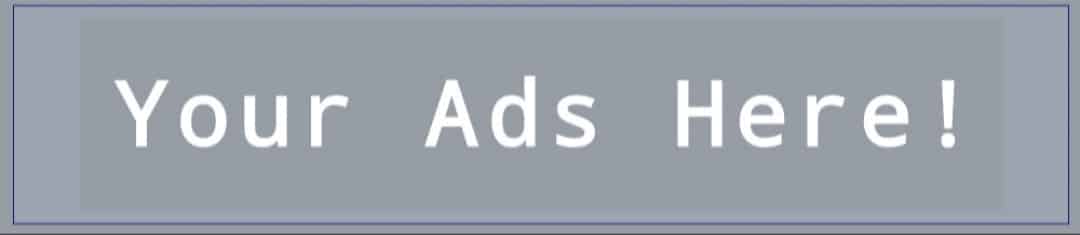
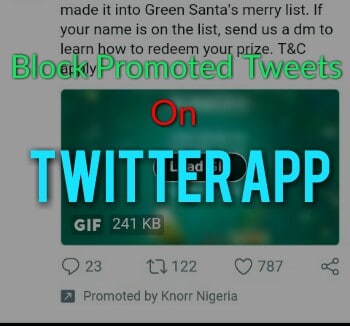


 Bitcoin
Bitcoin  Ethereum
Ethereum  Tether
Tether  Cardano
Cardano  TRON
TRON  Polkadot
Polkadot  Bitcoin Cash
Bitcoin Cash  Chainlink
Chainlink  Litecoin
Litecoin  Stellar
Stellar  Monero
Monero  NEO
NEO  EOS
EOS  Dash
Dash